1. Go to the USM Library LibCal page: http://stmary.libcal.com/equipment.php?lid=87. This is the public side of the Equipment manager, and this is what users see when they want to reserve equipment.
2. At the very bottom of the screen, click on the link that says "Login to LibApps" or "Dashboard."
3. Login with the username library@stmary.edu and PW: libraryw3lcome
4. Click on Equipment.
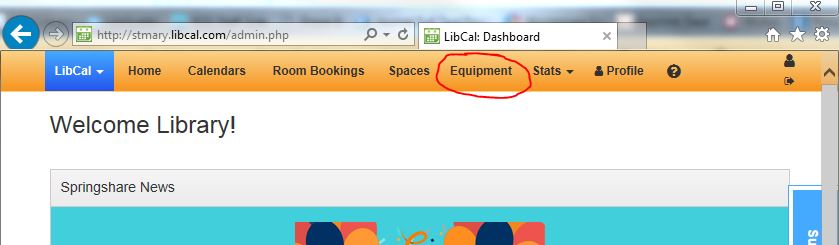
5. You are now looking at the staff side of the Equipment Manager. Equipment is divided into Categories for easy viewing and retrieval.
