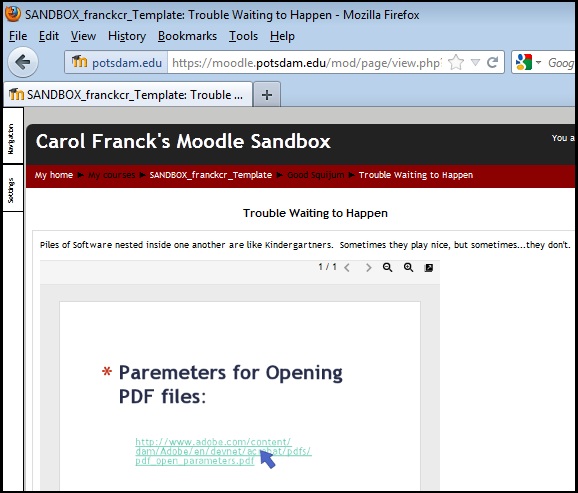
Answer: Because it shows five different software programs nested inside one another (link to Adobe Acrobat inside Powerpoint inside Google viewer inside Moodle inside Firefox) and that can cause ...
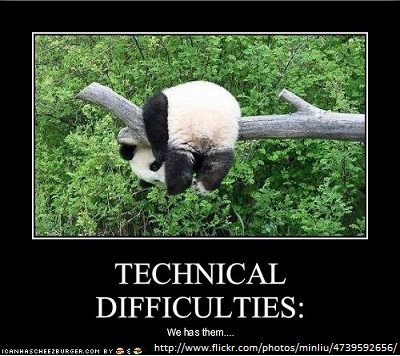
When that many programs try to talk to each other, sometimes there are screw-ups. Fortunately, when you run into trouble trying to download or open a file on the web, there are some things you can try.
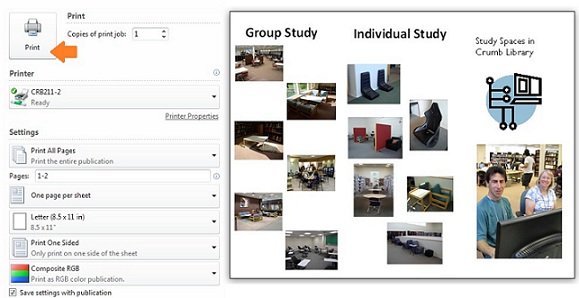
Answer: This simple looking project is -- wait for it -- 39 MB big. Don't know what that means? It's time to learn.
File size matters. You may want to spiff up your assignments with some audiovisual wizardry, or at least include photographs or a chart. There are file size limits that affect what you can send through e-mail, submit through eSpire, or send to the printers*. Big files cause problems. Audiovisual materials can be really, really, really big and might give you headaches when you try to turn in your finished product. Be smart: check your file sizes and use a program to reduce the dazzling clarity of your images to a more acceptable size. Trust us when we say that you'll be a happier camper if you do this BEFORE you insert the file into your document or presentation. If you forget, you can sometimes change the file format as you are saving it (e.g. save a word document as a PDF or a JPG) which can save you space but will also limit your ability to go back and edit later.
IMPORTANT: We're talking FILE size, not IMAGE size. Resizing the image with the do-hicky at the corners doesn't change the file size. To change the file size, you must use a different program to decrease the resolution of the image BEFORE you put it into your project.
What if it's a video or song and you can't reduce the size? Then find somewhere else -- like YouTube -- to host the content, and embed or link to it in your project. Links are small, content is big. When file size matters, choose links over content.
What are common file sizes? Files are measured in units of bytes and from smallest to largest, they come in kilo, mega, giga and terabyte sizes. Here are some examples of the sizes for common types of files:
*Printing big files (several MB) just gums up the works. They almost always come out but it can take... for... ever...